MediationSuites™ is the first and only 100% web-based, secure mediation platform
ACCESS TO
Justice
Simple & Secure.
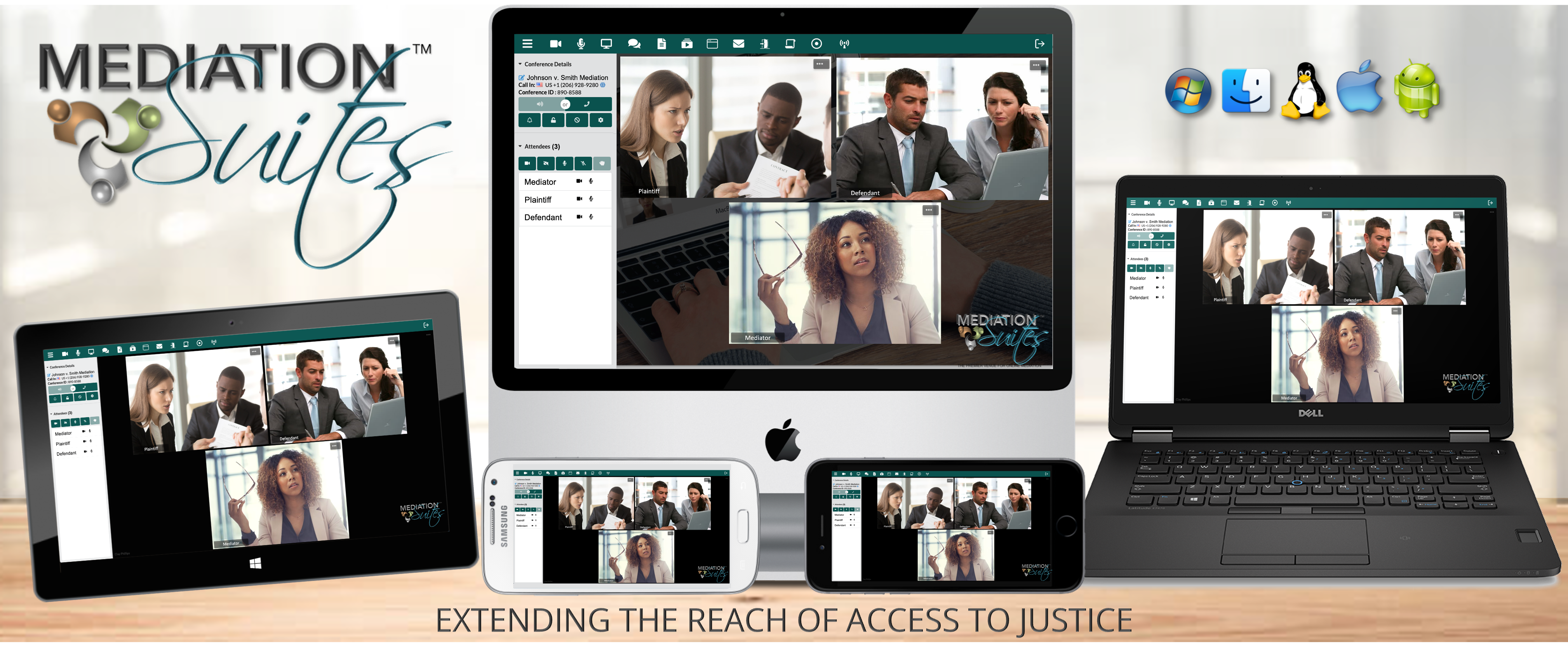
MediationSuites™ Advantages
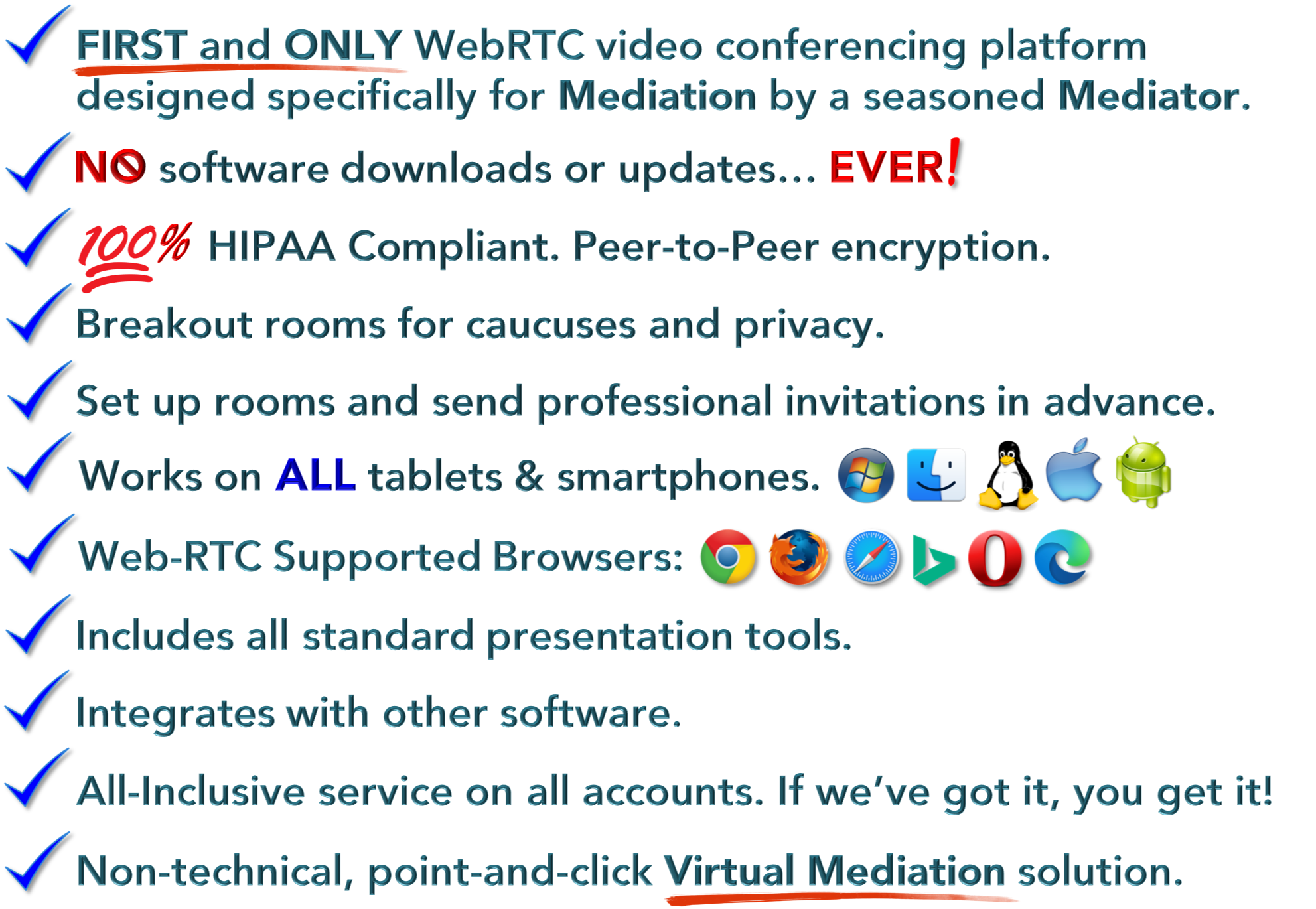
01.

Karen Phillips, LBSW, MACR Mediator & Social Worker Memphis, TN
“Like many Mediators, when the pandemic required shut-downs of courts, I had to re-invent the manner with which I conducted mediation. MediationSuites was and is the answer so that I could continue with my business of providing access to justice through mediation services. I appreciate that this platform was developed by a mediator and for mediators. The creator of this platform considered all things for making our work - that now must be virtual - efficient, confidential and innovative. Plus, the technical support and training is as outstanding as it is unique.”
02.

Curtis L. Bowe, III, Esq.
Attorney & Mediator
Bowe & Associates, PLLC
Chattanooga, TN
"In 26 years of legal practice I have never used a platform as responsive, user friendly, or situationally appropriate as MediationSuites. I am encouraged by the successes we have enjoyed with the platform; so much so that I look forward to this new era of practicing law and mediating."
03.
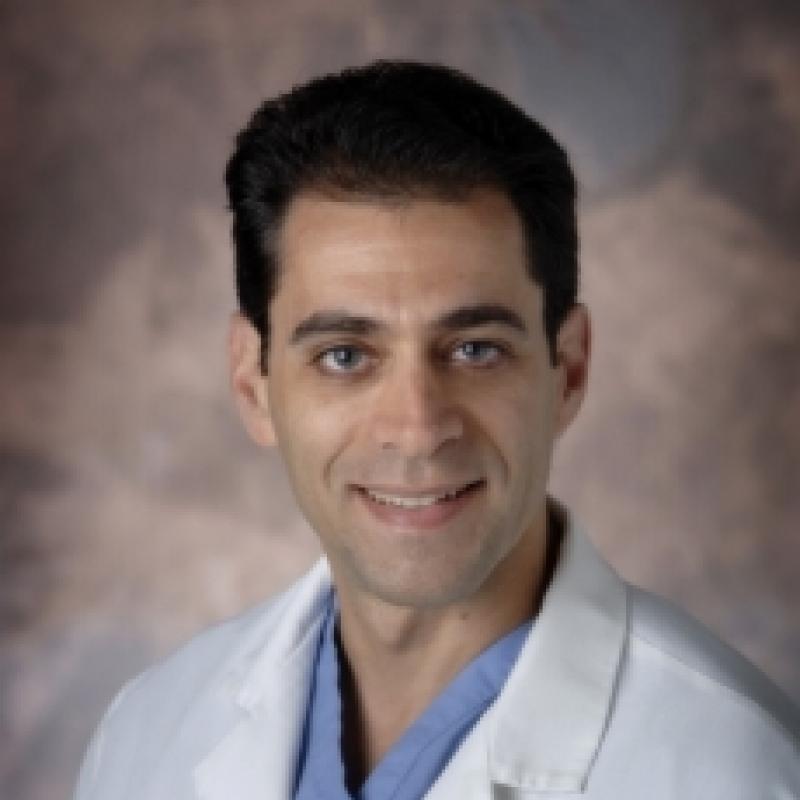
Mark Chaet, MD
Dean, FSU College of Medicine
Mediator & Pediatric Surgeon
Orlando, FL
“MediationSuites offers the services my company needs for reliable, secure and easy to use video conferencing. The cost is more than fair and the fact that my client and I never need to download software is amazing!”
04.

Hon. Neil Thompson
District Attorney
24th Judicial District
Paris, TN
“MediationSuites has been a great tool for me this year. The simplicity of the program, and the fact that there is no software to download make it very user friendly for attorneys, mediators, and the parties.”
05.

Betsy Stibler, Esq.
Attorney & Mediator
The Stibler Law Firm
Morristown, TN
“MediationSuites offers the services my company needs for reliable, secure and easy to use video conferencing. The cost is more than fair and the fact that my client and I never need to download software is amazing!”
06.

David K. Friedland, Esq.
Attorney, Mediator & Arbitrator
Friedland Vining, P.A.
Miami, FL
“We made the switch to MediationSuites shortly after the pandemic began and our entire office went virtual. It is an easy-to-use, customizable application that the parties and counsel participating in our online mediations have no trouble navigating.”
Recent Posts
Mediator Tips

How to Make a Killer Home Office Video Conferencing Setup
For the best home video conferencing setup, you'll want to be sure that your desk chair is in the right spot. You should be the focus of the camera, not a black wall or bookshelf, or even something un...
Read More
How to Plan a Virtual Event
Today, a company of any size can plan a virtual event and reap the benefit of these smart, effective, and low-cost marketing tools. So, how do you plan your virtual event?
...
Read More
How to Avoid Video Conferencing Anxiety
Remote work anxiety is a very real thing, and it's been on the rise over the last year. While it's easy to assume that working from home is less stressful, it can actually add more pressure to an empl...
Read More

